How to get started on Mac?
Follow these steps to get started diagnosing your car using macOS.
1. Locate the OBD-II port and prepare the car
This step is explained in a separate article: How to locate the OBD connector and prepare the car for diagnostics?
The next step depends on your adapter type.
2. A — Bluetooth adapter
No pairing
No pairing or other manual actions are required outside the software to use these dongles. However, if a PIN code is needed, it’s requested during the first connection attempt.
If a pairing code for the adapter is requested, refer to the adapter user guide for the code. The most common codes are 0000 and 1234.
Select your OBD Bluetooth adapter
In OBD Auto Doctor, navigate to File -> Open connection, and select Bluetooth as the Connection method. Then click Search Bluetooth devices and pick your adapter from the list.
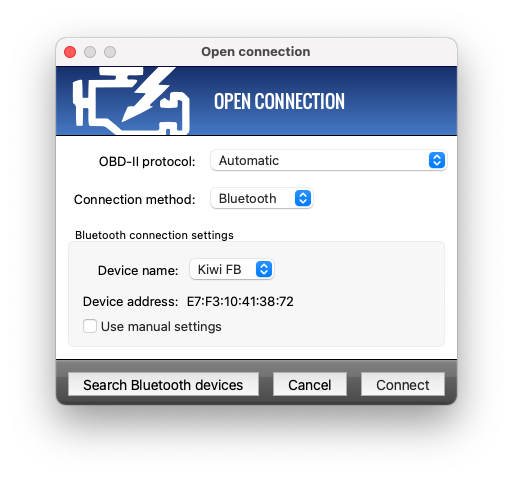
Open Bluetooth connection
2. B — USB adapter
Verify driver and operating system support
Most of the USB adapters work out of the box on macOS. However, in some cases, the adapter might need separate drivers to be installed. In this case, please refer to the adapter user manual for the correct drivers.
All supported USB adapters use a USB-to-serial converter. As a result, the operating system will detect them as COM ports or Serial ports.
OBD Auto Doctor can detect and communicate with the adapter only after macOS has appropriately identified the hardware.
Select your OBD USB adapter
In OBD Auto Doctor, navigate to File -> Open connection, and select Serial port as the Connection method. Then select the correct port from the COM port dropdown.
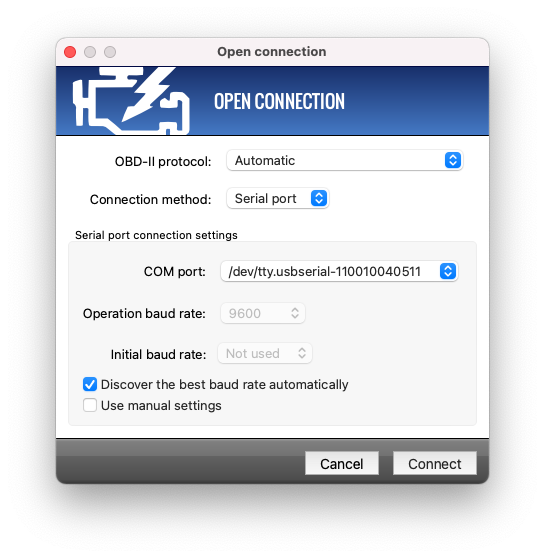
Open USB connection
2. C — WiFi adapter
OBD WiFi adapters are a bit tricky because they require that you connect your computer to the WiFi hotspot they provide. So while connected to the adapter hotspot, you can’t use the Internet in a usual way.
Using the macOS network tools, connect to the adapter hotspot. Please refer to the adapter user manual for the proper network (SSID) name.
Select your OBD WiFi adapter
In OBD Auto Doctor, navigate to File -> Open connection, and select WiFi as the Connection method. The default IP address and Port should be fine for most, if not all, adapters. Change these only if you know what you are doing.
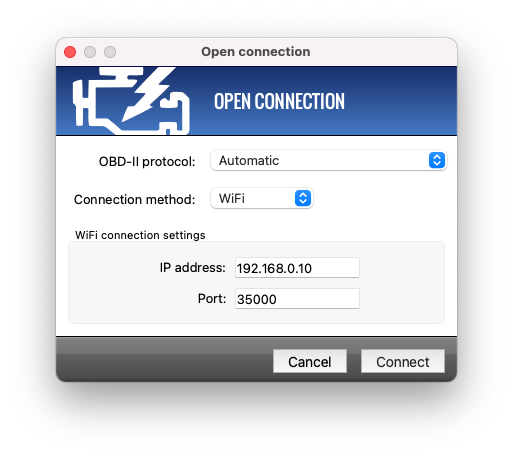
Open WiFi connection
3. Connect to the adapter and car
When all proper connection settings are adjusted, click Connect to start connecting to the car.
While opening the communication channel and detecting components, the software shows you the progress.
After a while, the software should notify that it is connected. If you have problems connecting, continue to troubleshooting.
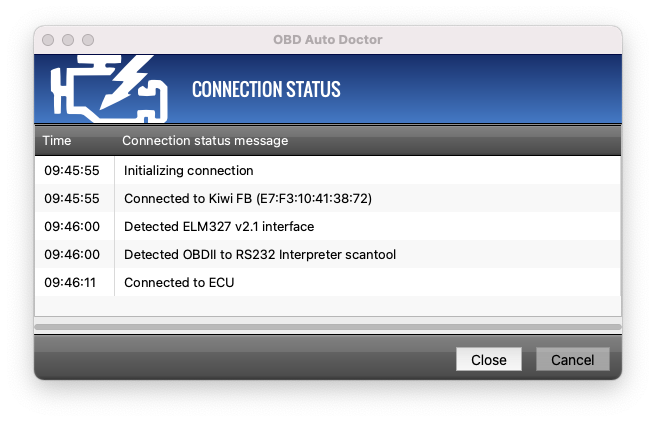
Connection opened and ready